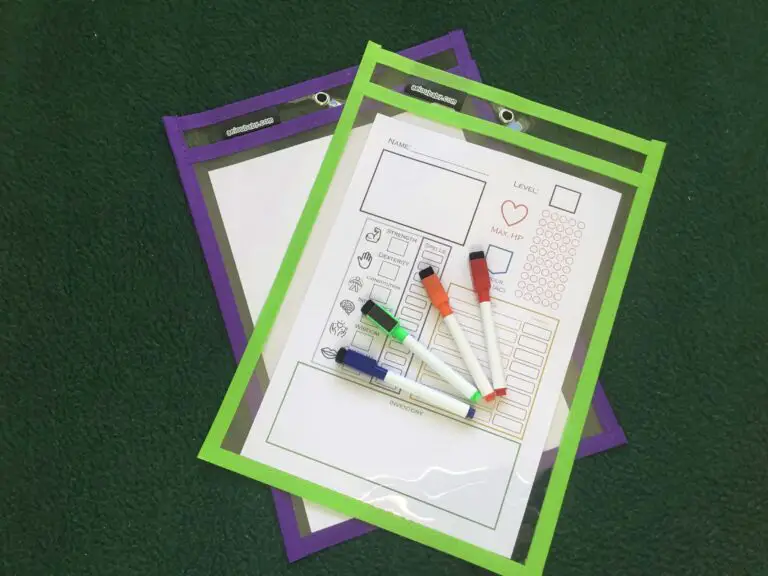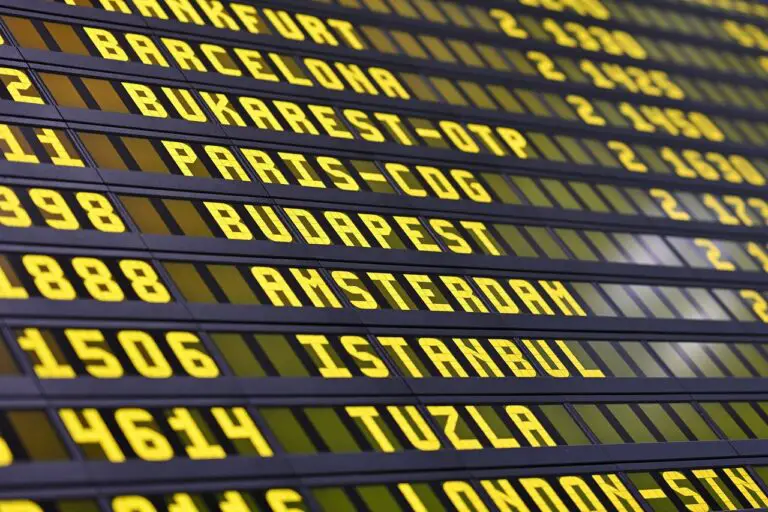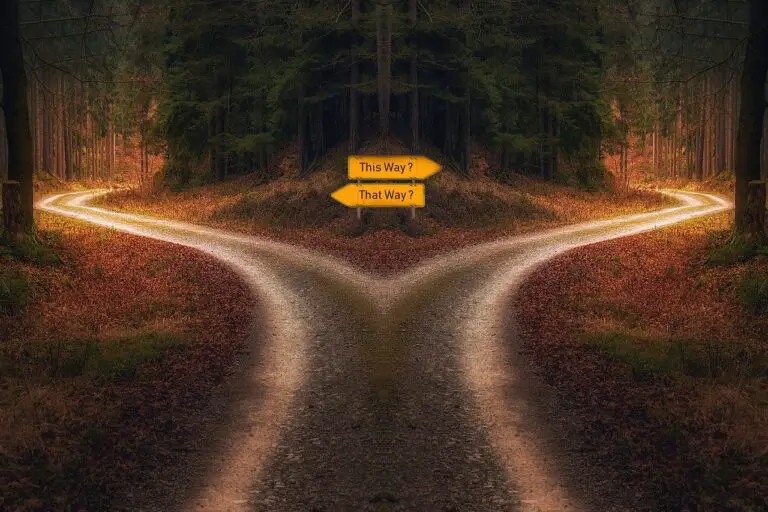Nowadays, there are so many apps designed for teachers and students it’s hard to get your head around them. Every month, a new one pops up with flashy features and a snazzy logo. But which ones are actually any good?
And which ones won’t harm your wallet? In this list, you can forget about paying for teaching tools as I’ve compiled nine of my favourite free apps that I use on a regular basis in my English lessons.
Not only that, but I’ll tell you how to use them in class.

These apps are not for students to use at home, like Duolingo and other similar products. They’re tools for organising lesson plans, enhancing learning and facilitating projects.
You may already have some of them on your device – that’s great!
If you’re getting started as an EFL/ESL teacher or searching for the best tools and equipment, make sure to check out my list of things I take to every class – 9 Items Every EFL/ESL Teacher Needs for Brilliant Classes.
Without further ado, let’s get to the list.
- Anki
- Google Drive (plus Docs and Slides)
- Google Classroom
- Timer+
- Microsoft OneNote
- Google Translate
- Camera & Greenscreen Apps
- Whiteboard
- YouTube
1. Anki
Anki is the king of spaced repetition software. If you don’t know what that means, it’s essentially an automated flashcard system that figures out when you’re going to forget something and tests you on it at that moment.
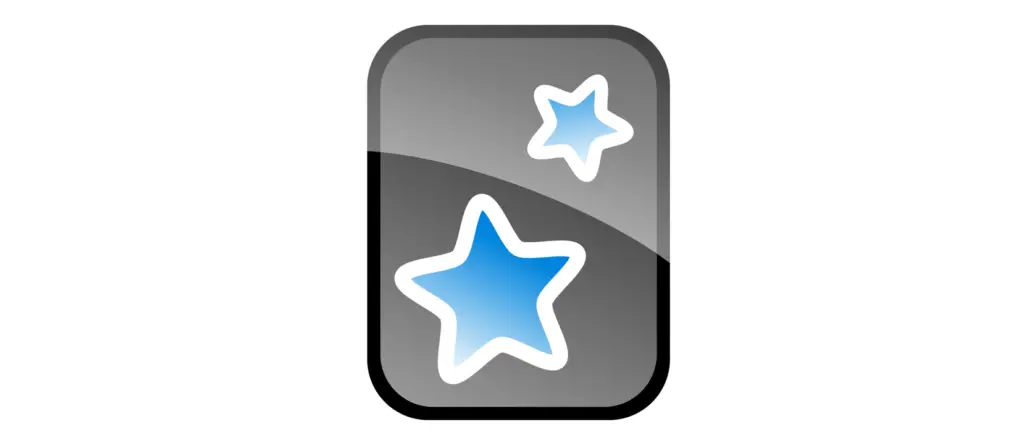
It’s free. Mostly. You can use it on any device withou cost via the web browser, and all operating systems except iOS can download it for free. For some reason, you have to pay to get the app on your Apple device. It’s a one-time upfront cost of about $25, although you can still use it for free in the browser on your iPad or iPhone.
For me, the $25 is totally worth it. Why? Because I use it every day and it has a massive effect on my students’ learning as well as my own.
When I first arrived in Spain, where I now live and work, I hardly knew any Spanish. But with Anki, I became fluent very quickly. I’ve had similar success in various classes, with students learning high volumes of vocabulary in a short space of time.
It takes a bit of time to learn the basics, but it’s the most powerful app out there.
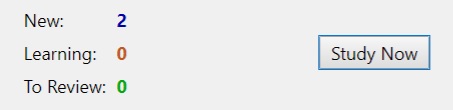
I use it to practice vocabulary in a fun, gamified way in most of my lessons, taking about ten or fifteen minutes.
If you’re living in a foreign country and hoping to improve in the local language, definitely consider getting it for your own learning.
To learn more about Anki, check out my guide to getting started with it: Supercharge EFL/ESL Vocab With Spaced Repetition (Anki). And learn my best method for learning vocab here: Best Method to Improve EFL/ESL Students’ Vocabulary: 9 Steps.
Click here to go straight to the Anki website and download the program for free!
2. Google Drive (plus Docs and Slides)
The second entry on the list is the first of four apps owned by Google. There’s no surprise the industry giant features a few times, since they have so many great, free resources for teachers.
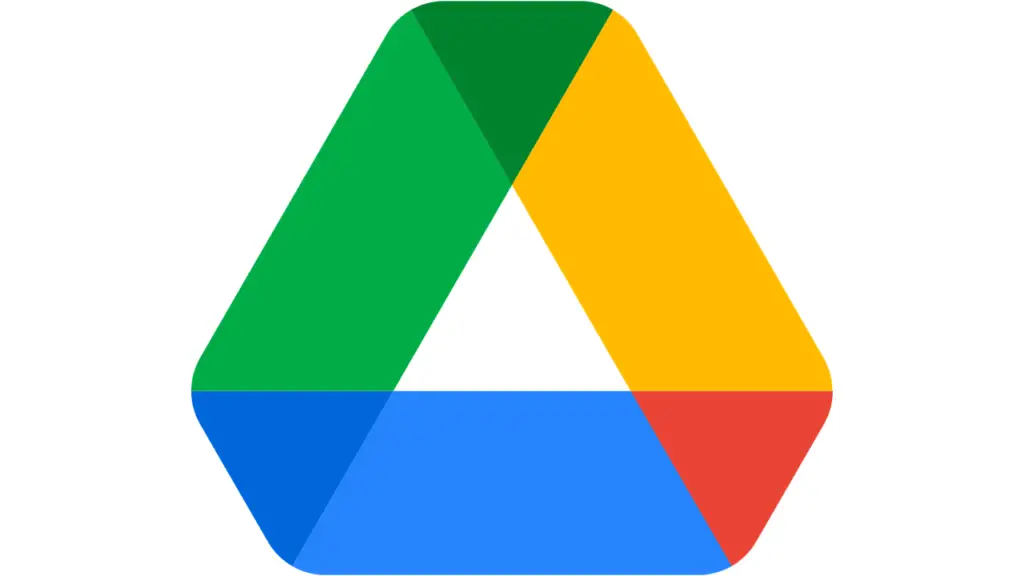
Google Drive is one of those apps you may already have on your device.
It’s a cloud storage program. It lets you sync between devices so you can create lesson materials on your PC at home and access them remotely. It also lets you share with students (more on that in app number 3).
What I really like about Google Drive is that you can also use Google Docs and Google Slides for free, so you don’t need Microsoft Office, and neither do your students.
Countless times I’ve seen teachers come in with a PowerPoint presentation on a USB drive and found out Microsoft Office isn’t installed on the school computer. If they’d made it on Google Slides, they could have logged in and viewed the presentation in the web browser, no problem.
It’s also great for group projects and collaborations. With older children and adults, you can create shared documents for writing practice, brainstorming ideas, or peer assessment.
I mostly use it as a place to store materials for classes. Then, in conjunction with Google Classroom, I can distribute these to my students with ease. Speaking of Google Classroom…
3. Google Classroom
When schools closed in 2020 and lessons moved online, Google Classroom became the number one app for teachers communicating with their pupils.
While some students may shudder at the sound of its name, it’s incredibly useful.
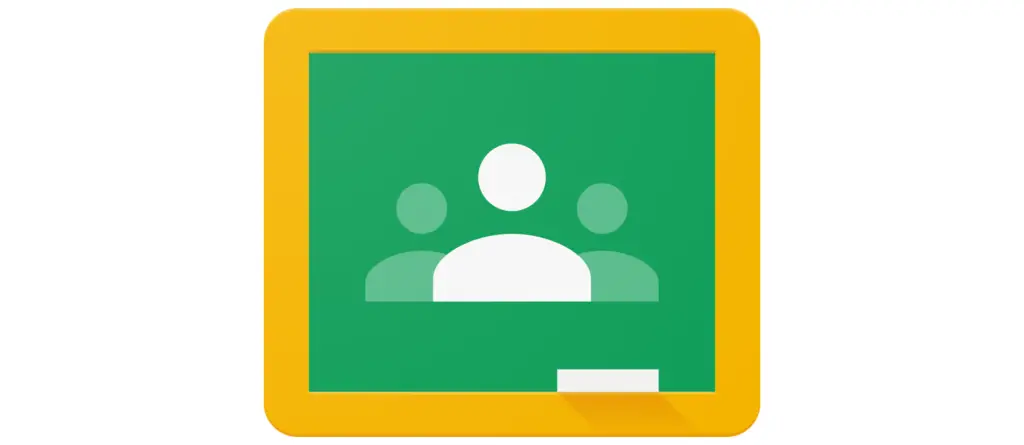
Like the other Google apps on this list, it’s free to use for teachers and students, and easy to set up with a Google account. All you have to do is invite students to a class using a code, and you’re set.
It takes the form of a timeline, similar to a social media feed, and you can post messages to everyone in the class, or select students. It’s very easy to set assignments, give feedback, and share materials with a few clicks.
The latter of these is even more powerful when you have everything on Google Drive.
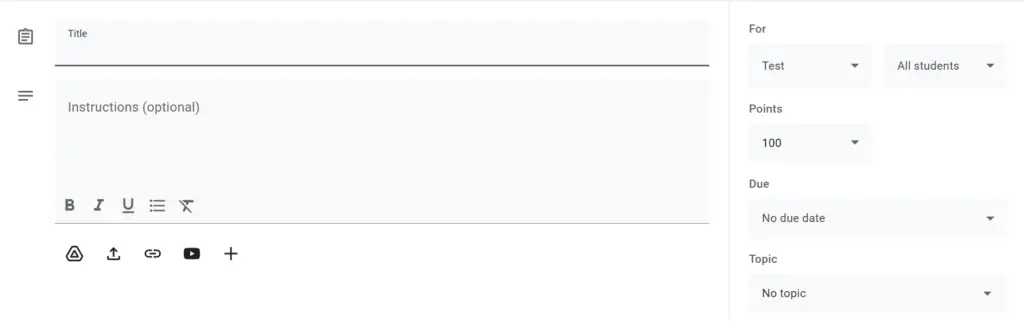
Now, I don’t use Classroom in all my lessons. For young children it’s a little bit too much, and some classes don’t need that much contact online.
I mostly use it for students preparing for exams. I can share practice papers, audios for listening and links to helpful videos and websites. It’s also a good way for me to share Anki decks with students so they can use the app at home.
4. Timer+
Next up on the list is Timer+. This is a timer app which makes setting alarms and countdowns super easy.
To be fair, you can use any kind of timer, including the one built in to your device. I just like Timer+ because the interface is easy to use. Click here to see Timer+ in the app store.
Timers are fantastic. Need to get students tidying up in short time? Start a countdown to get them moving. Want to give students a quick break in the middle of a long class? Set a timer. Playing a quick-fire game with a time limit? You get the idea.
I use timers a lot in exciting vocabulary building games like STOP, board races, chain comparisons and hot seat. To check out my list of games like this, read: 9 High Energy EFL/ESL Games for Boosting Vocabulary.
5. Microsoft OneNote
Microsoft OneNote is a free app, but if you have the paid version of Microsoft Office on your PC, it has more advanced features.
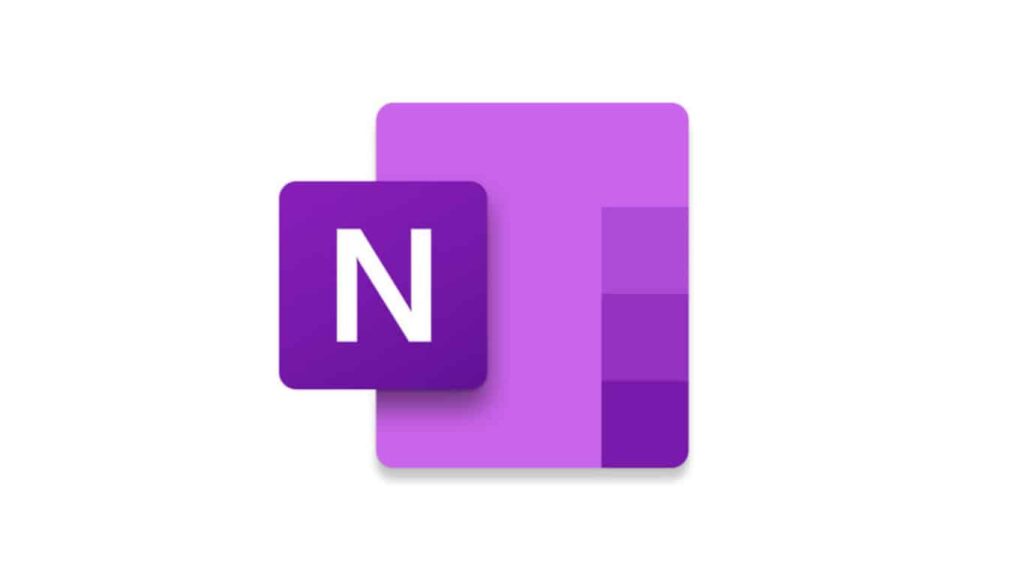
Either way, it’s a wonderful app for taking notes and synchronising them across devices.
I use it for all my lesson plans. Here’s an example of how I’ve organised some of my grammar-focused lessons.
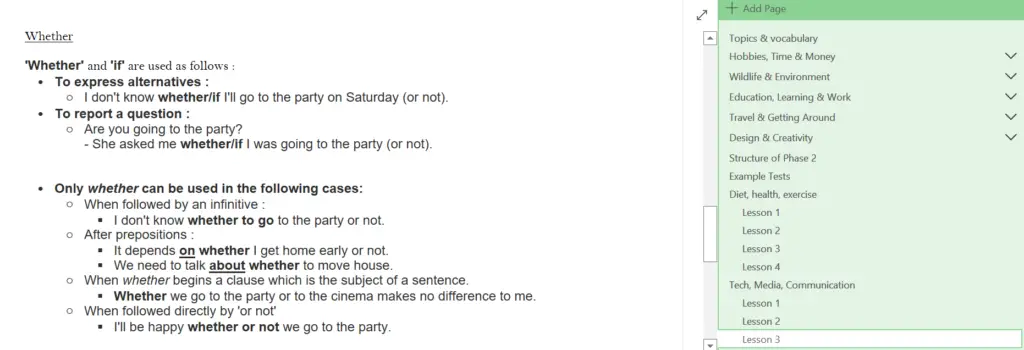
You may wonder why I don’t use Google Drive to store my lesson plans, considering it houses all my class materials. Well, it’s just not as easy to use.
OneNote is more flexible and intuitive when writing and organising lessons. Instead of creating multiple individual documents, you can have nested notes within notebooks which you can access instantly, rather than having to open and close Google Docs files.
6. Google Translate
Back to Google, and it’s one of the more obvious ones. But before you skip to the next app, consider how you would use Google Translate in a class.
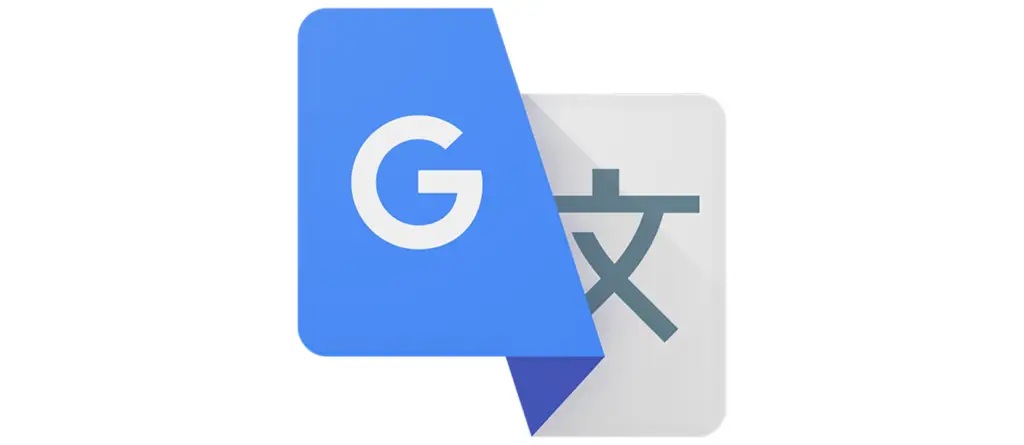
Personally, I don’t like relying on it too much. If a student doesn’t know a word, I prefer they try to explain it to me, or even draw a picture before resorting to Translate.
There are a few reasons for this. First, the app often fails to consider context, so a word with multiple meanings, like “play” (games, instruments, theatre, move in sports, etc.) may not give you the correct translation.
Secondly, it’s not a great way to learn. Instead of exercising the brain to explain and elucidate an idea, you spend that time waiting for the app to open and typing it in.
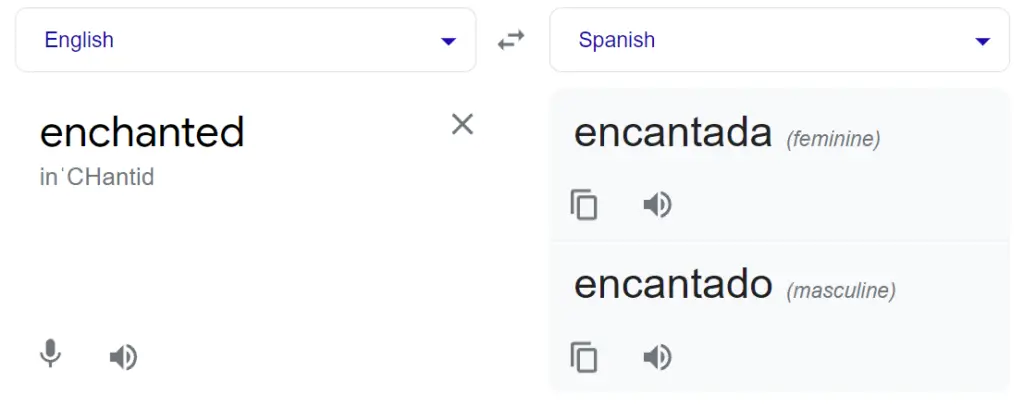
However, used sparingly, it can make life easier. Every now and then, a word will appear which you can’t figure out together, and it’s simpler just to get the direct translation.
This is especially true if you have limited knowledge of your students’ first language and if they have a low level of English – too low to explain the concept effectively.
7. Camera and green screen apps
Every phone and tablet these days has a high-quality camera. There are so many things you can do with this, and you can download various apps to help you with certain activities.
The main way I use the camera on my device is to take photos of notes and words elicited during the class. I write it all on an A4 dry-erase pocket (like a mini-whiteboard) then take a photo at the end to store it. I can then add the vocab to Anki, or remember the information for a later class.
For more on vocab elicitation, read my article on the subject: How to Elicit Vocabulary in EFL/ESL: 7 Effective Activities.
Another fun way to use the camera is to make short films with your students. Kids, especially, love performing and watching themselves back – you can make mystery films, documentaries, and weather forecasts.
The last of these I did recently, using a green screen app called Veescope. I found a weather map and set it as the background and filmed students presenting the forecast against a plain-coloured background. It worked pretty well!
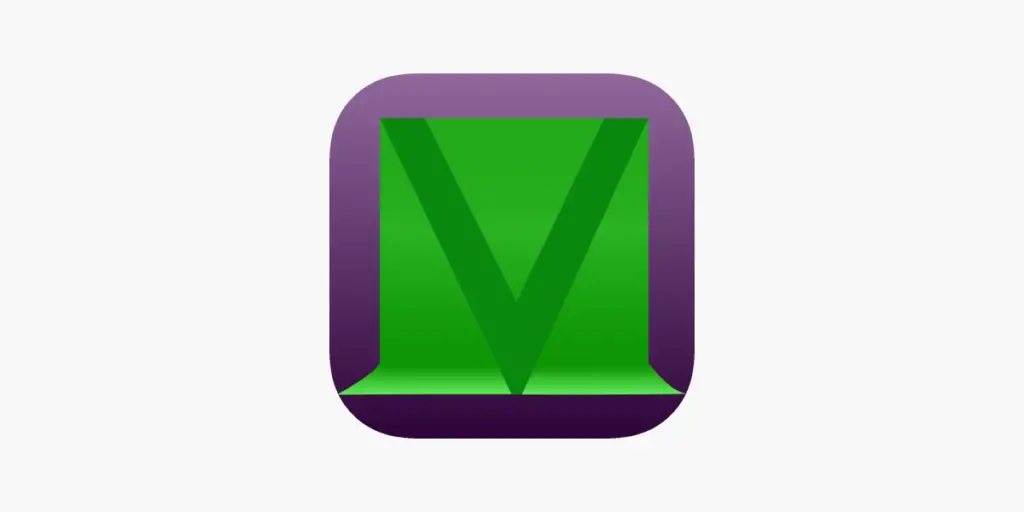
Click here to go to the Apple store to download Veescope right now!
If you’re preparing students for speaking tests, recording their practice works, too. First of all, it adds an element of nerves and pressure which they’ll have to deal with in the real exam, and second, you can watch it through with them, giving feedback along the way.
8. Whiteboard
Usually, I prefer a physical whiteboard, or an A4 dry-erase pocket to write on, but some people may like to use a whiteboard app on their device (best with tablets instead of phones).
I used the app called Simple Whiteboard by Qrayon (click here to see it in the app store) during the lockdowns of 2020 and 2021 in private online classes. And I occasionally bust it out for in-person classes, too.
It’s useful when you don’t have a physical whiteboard or A4 dry-erase pocket to hand, and if you’re carrying your device around with you anyway, it’s no extra weight.
9. YouTube
It had to be on the list, didn’t it? The final entry from Google’s suite of amazing free apps, YouTube is extremely powerful for teaching English. It has everything.
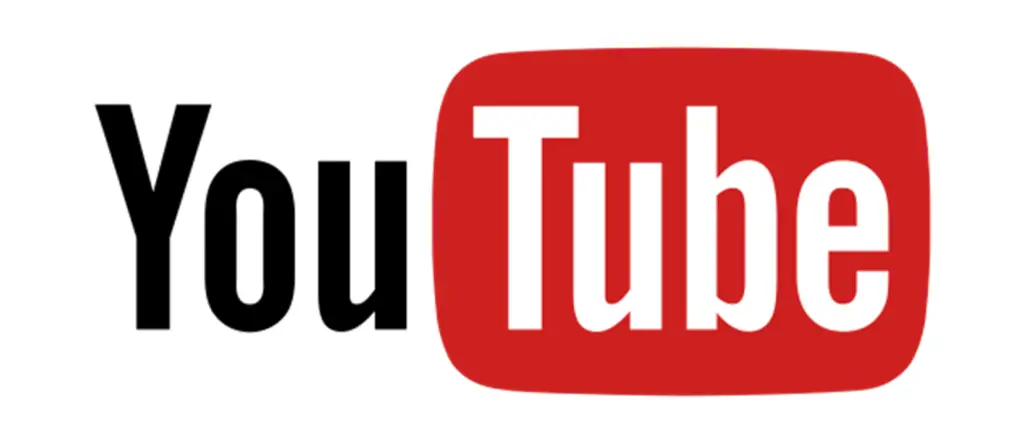
For young learners, there are a million fun, catchy songs for learning new words and structures. For older students, there are listenings, grammar explanations, and article style videos, not to mention music and podcasts which you can access for free.
What’s more, it’s a great way to expose students to different accents and dialects. So much of textbook English is the standard British accent – you hardly ever hear speakers from other English-speaking countries like Australia and Canada.
There’s content for everyone. Students have varying interests, all of which you can tap into with YouTube. They could watch a vlog, follow a gamer, or enjoy documentaries. There are also millions of how-to videos for arts and crafts projects which you can do together in class.
Warning: Be careful with inappropriate content and adverts if you’re teaching children. Swearing and violence exists on YouTube. If you’re using your own account without parental control, you run the risk of accidentally showing something wholly unsuitable.
Conclusion
With the exception of the purchased iOS Anki app (which you can still get for free), I have never paid for any apps on my phone or tablet for my English classes. And I’ve never felt the need to.
Everything I require to deliver great classes is available for free.
No matter which device you have, you can get these apps, or a similar alternative. They’re instantly accessible and easy to use. So what are you waiting for?
Find out what physical tools and equipment you need for amazing EFL/ESL classes by reading my big list – 9 Items Every EFL/ESL Teacher Needs for Brilliant Classes.